前言
前面我们用了 crxjs 和 Vue 进行插件项目的开发,那本章我们用 CRXJS 和 React 来开发 Chrome 插件。
一、CRXJS
一、什么是 CRXJS?
CRXJS Vite Plugin 是一款使用现代 Web 开发技术制作 Chrome 扩展的工具
二、CRXJS 的作用
CRXJS 支持热加载和静态资源导入,无需手动构建配置工具 CRXJS Vite 插件通过将 Vite 的精细功能与简单的配置策略相结合,简化了 Chrome 扩展开发者体验
二、使用 React 开发 Chrome 插件
一、创建 React 项目
1. 使用 Vite 创建 React 项目
npm create vite@latest # npm
yarn create vite # yarn
pnpm create vite # pnpm选择 react 和 TS
注意

进入项目,并进行 pnpm i 安装 node_modules
cd crxjs-vite-react-chrome
pnpm install2. 安装 CRXJS Vite 插件
pnpm i @crxjs/vite-plugin@beta -D # 安装 CRXJS Vite 插件3. 创建 Manifest.json 文件
{
"manifest_version": 3,
"name": "CRXJS React Vite Example",
"version": "1.0.0",
"action": {
"default_popup": "index.html"
}
}4. 修改 Vite.config.ts 配置文件
import { defineConfig } from 'vite'
import react from '@vitejs/plugin-react'
import { crx } from '@crxjs/vite-plugin'
import manifest from './manifest.json'
// https://vitejs.dev/config/
export default defineConfig({
plugins: [
react(),
crx({ manifest }),
],
})5. 运行 pnpm run dev 命令
可以看到多了个 dist 文件夹,这个就是构建好的插件安装包
.
├── README.md
├── dist
│ ├── assets
│ │ └── loading-page-1924caaa.js
│ ├── index.html
│ ├── manifest.json
│ ├── service-worker-loader.js
│ └── vite.svg
├── index.html
├── manifest.json
├── package.json
├── pnpm-lock.yaml
├── public
│ └── vite.svg
├── src
│ ├── App.css
│ ├── App.tsx
│ ├── assets
│ │ └── react.svg
│ ├── index.css
│ ├── main.tsx
│ └── vite-env.d.ts
├── tsconfig.json
├── tsconfig.node.json
└── vite.config.ts6. 安装插件
打开浏览器输入:chrome://extensions,点击【加载已解压的扩展程序】选择 dist 文件夹进行安装
插件页面
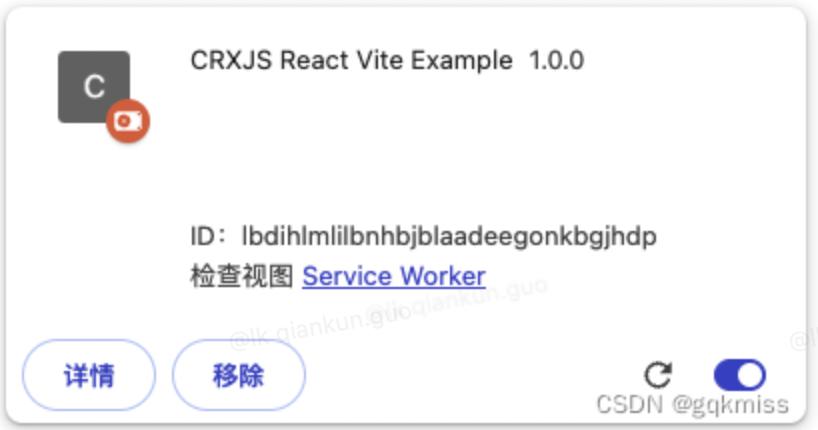
popup action 页面
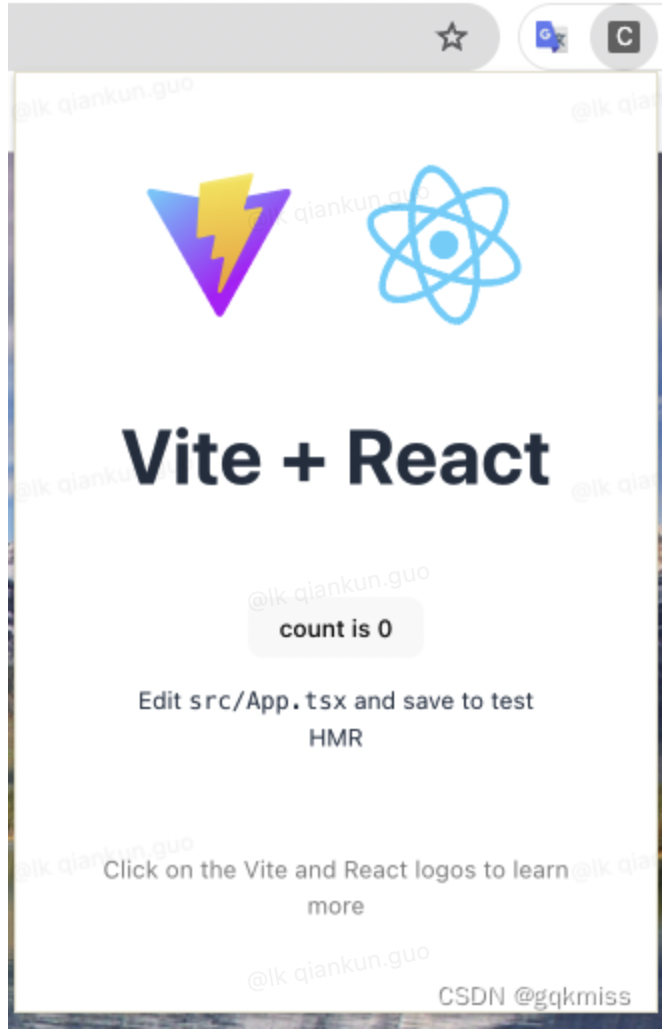
7. HMR 热加载
7.1. Manifest.json 热加载
添加 description
"description": "this is my Crxjs&React Chrome ext",无需刷新插件和插件页面
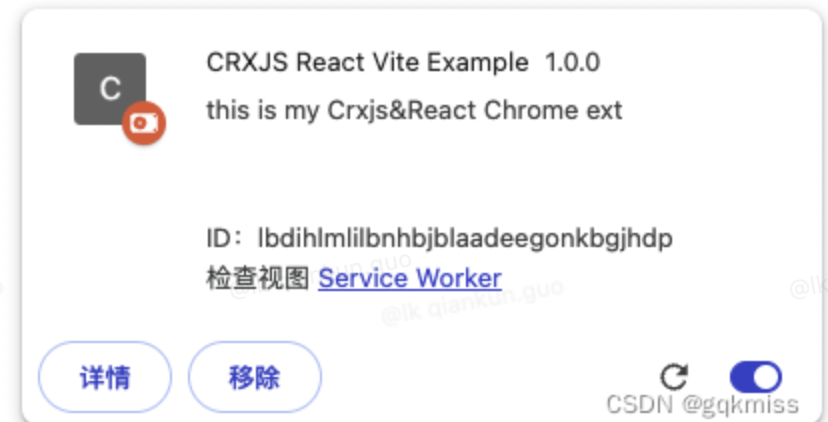
7.2. Popup 页面热加载
修改 popup 页面 我们选择 src/App.tsx 页面,加入这几个文案
test HMR重新点击 popup action
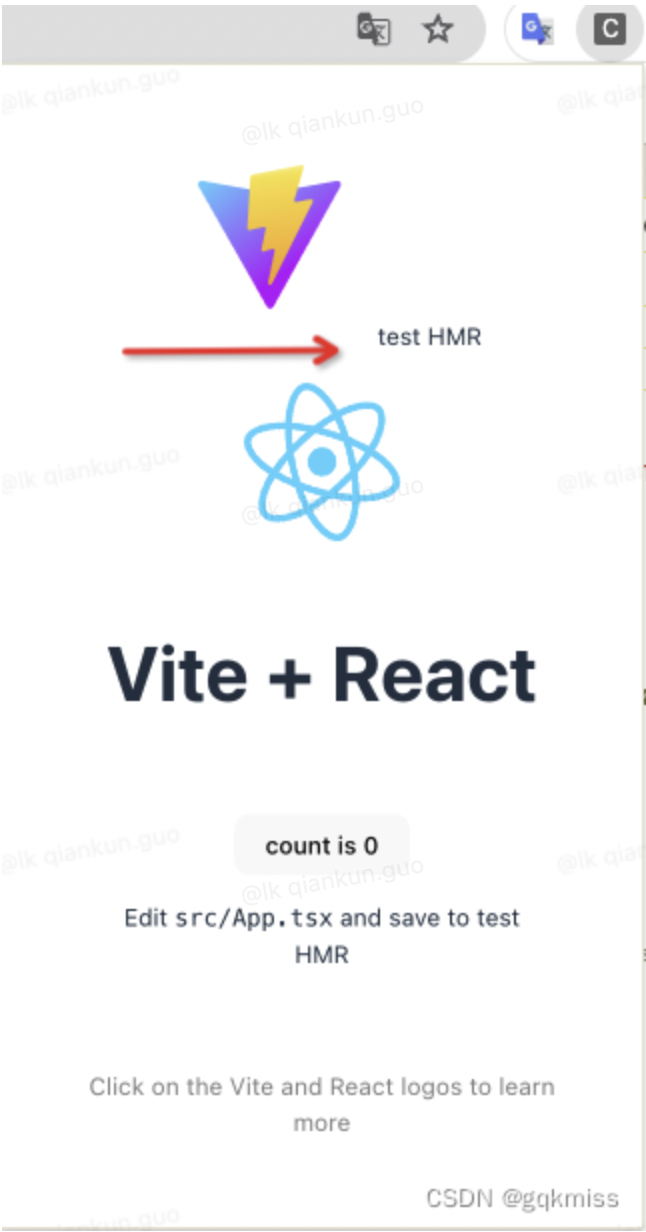
7.3. Content 页面热加载
content 页面配置在下一节
content.ts 页面代码
console.log('this is content page')
console.log('HMR')当前页面无需手动刷新

二、插件模块配置
1. Content 模块配置
1.1. Src 中新建 content 文件夹,content 文件夹中新建 content.ts 文件
src/content
└── content.ts简单写入以下代码
console.log('this is content page')1.2. 配置 manifest.json 文件
因为有 crxjs 给我们做处理了,所以在 content_scripts 中的 js 字段,直接根据 root 配置引入就行
"content_scripts": [
{
"js": [
"src/content/content.ts"
],
"matches": [
"http://127.0.0.1:5500/*"
],
"all_frames": true,
"run_at": "document_end",
"match_about_blank": true
}
]1.3. 保存,刷新 http://127.0.0.1:5500/* 页面
可以看到 content.ts 中的日志输出了

2. Background Service-worker 模块配置
2.1. src 中新建 background 文件夹,background 文件夹中新建 service-worker.ts 文件
src/background
└── service-worker.ts简单写入以下代码
console.log('this is background service worker file')2.2. 配置 manifest.json 文件
因为有 crxjs 给我们做处理了,所以在 background 中的 service_worker 字段,直接根据 root 配置引入就行
"background": {
"service_worker": "src/background/service-worker.ts"
},2.3. 保存,点击插件 Service Worker 模块
可以看到 service_worker.ts 中的日志输出了

2.4. 可以看到有两行 client-worker 输出
这个不用管,如果这个报错也不用管,这个是 crxjs 的配置,以及热加载

3. Content 页面模块配置
3.1. 在 src/content 下面创建 content.tsx 文件
src/content
├── content.ts
└── content.tsx3.2. 配置 manifest.json 文件
"content_scripts": [
{
"js": [
"src/content/content.ts"
],
"matches": [
"http://127.0.0.1:5500/*"
],
"all_frames": true,
"run_at": "document_end",
"match_about_blank": true
},
{
"js": [
"src/content/content.tsx"
],
"matches": [
"http://127.0.0.1:5500/*"
],
"all_frames": true,
"run_at": "document_end",
"match_about_blank": true
}
]3.3. content 页面展示
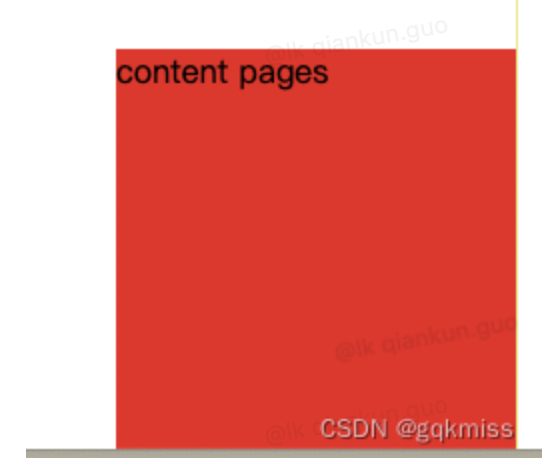
3.4. 合并 content_script
因为 content.ts 和 content.tsx 的匹配模式一样,所用可以合并到一个 js 数组中
"content_scripts": [
{
"js": [
"src/content/content.ts",
"src/content/content.tsx"
],
"matches": [
"http://127.0.0.1:5500/*"
],
"all_frames": true,
"run_at": "document_end",
"match_about_blank": true
}
]三、插件项目开发
1. Chrome TS 配置
1.1. 安装 chrome-types 模块
pnpm i chrome-types -D1.2. Src/vite-env.d.ts 中增加配置
/// <reference types="chrome-types/index" />1.3. App.tsx 中使用 chrome
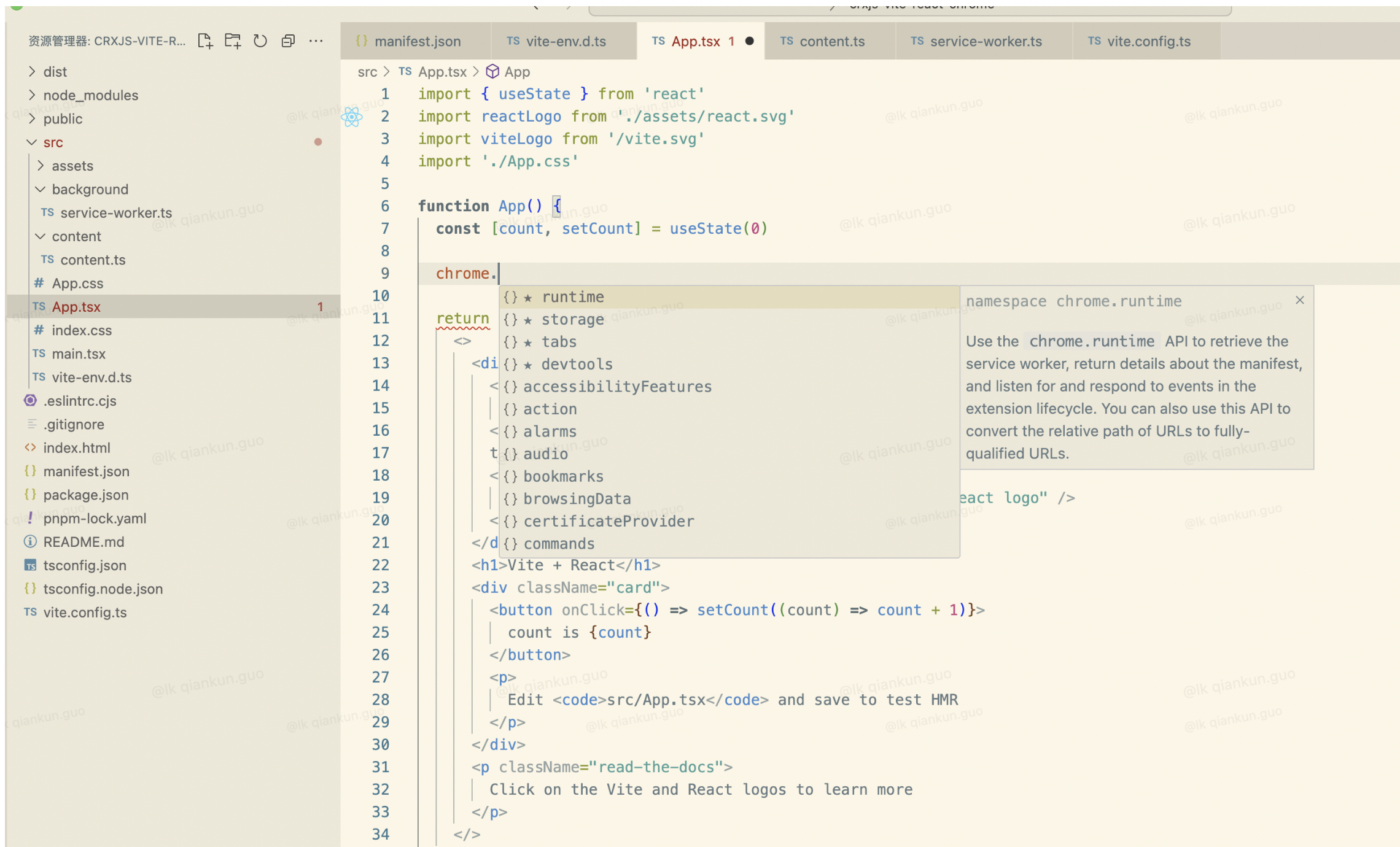
1.4. Service-worker.ts 中使用
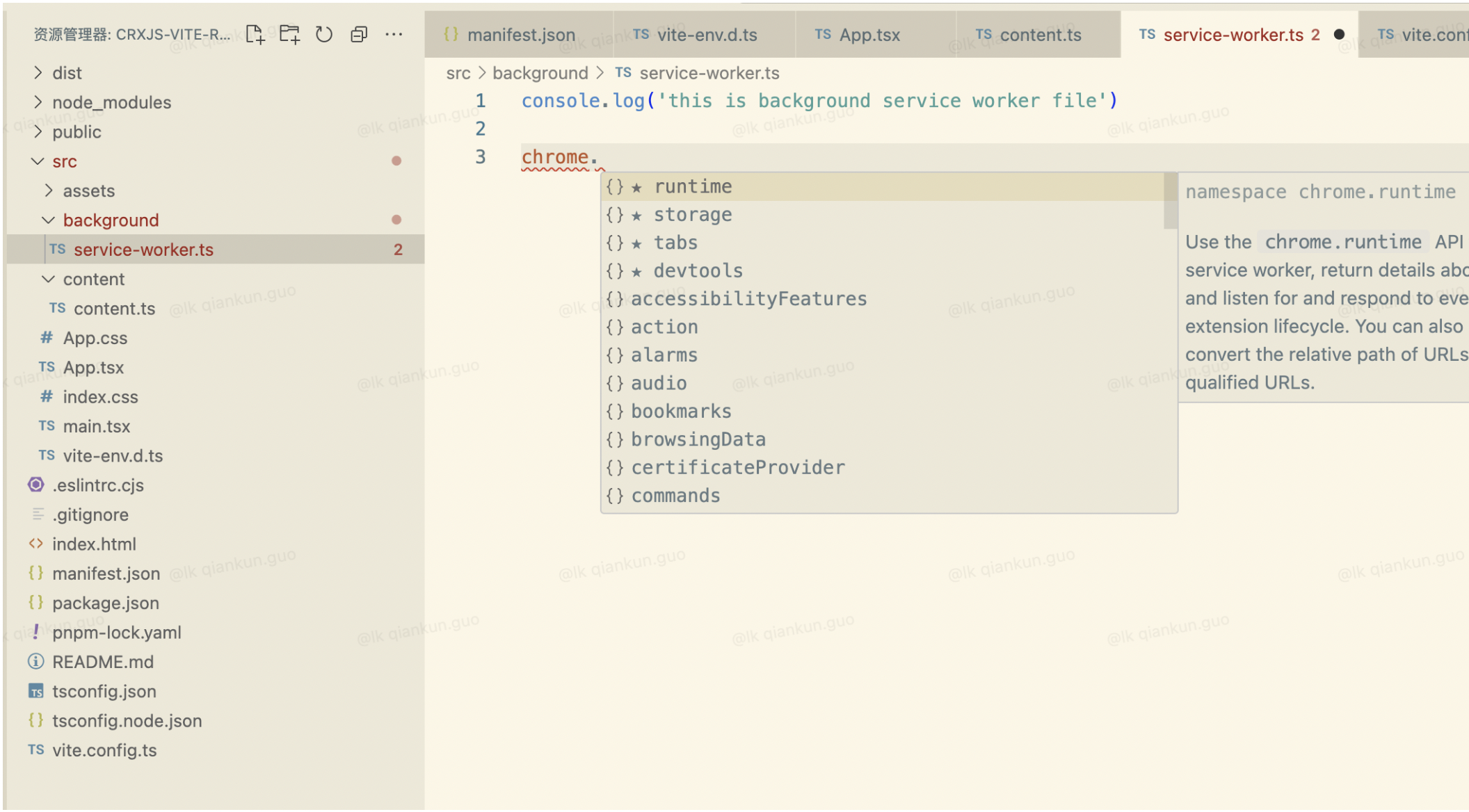
1.5. Content.ts 中使用
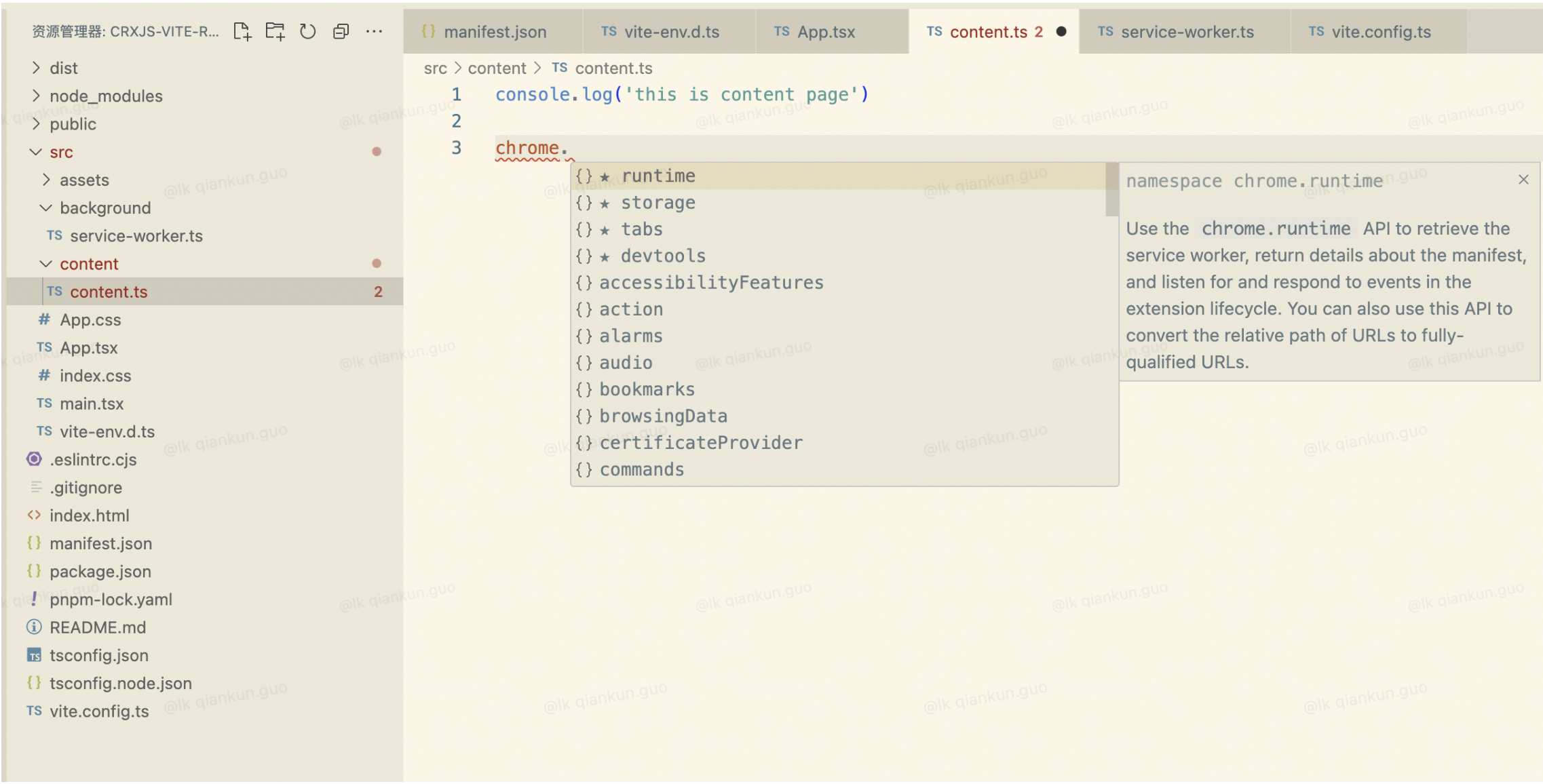
2. 静态资源引入
2.1. Assets 文件夹下添加一张图片
src/assets
├── react.svg
└── vite_crxjs_react.jpg2.2. App.tsx 中引入
import crxjsPho from './assets/vite_crxjs_react.jpg'<img src={crxjsPho} width='300px' height='125px' />2.3. 重新点击 popup action
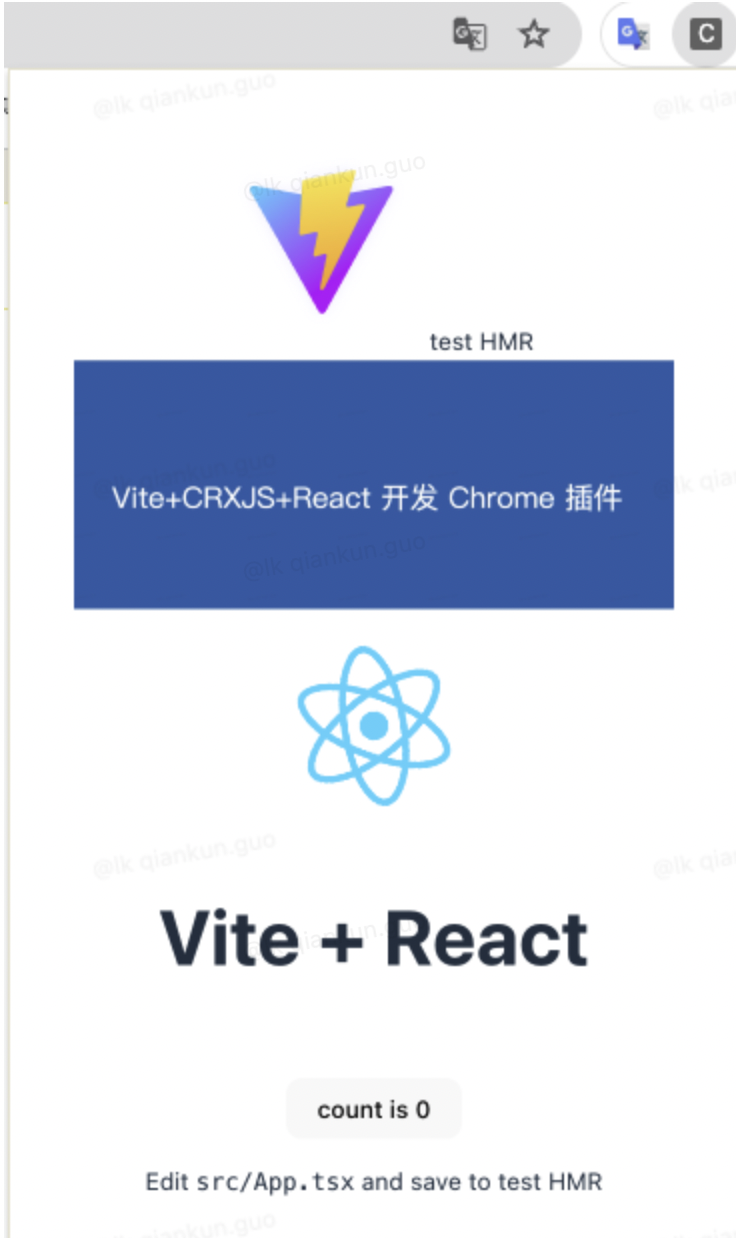
3. Ant Design 使用
3.1. 安装 Ant Design
pnpm i antd3.2. App.tsx 中引入并使用
import { useState } from 'react'
import { Button } from 'antd'
import reactLogo from './assets/react.svg'
import viteLogo from '/vite.svg'
import crxjsPho from './assets/vite_crxjs_react.jpg'
import './App.css'
function App() {
const [count, setCount] = useState(0)
return (
<>
<div>
<a href="https://vitejs.dev" target="_blank">
<img src={viteLogo} className="logo" alt="Vite logo" />
</a>
test HMR
<Button type="primary">Primary Button</Button>
<Button>Default Button</Button>
<Button type="dashed">Dashed Button</Button>
<Button type="text">Text Button</Button>
<Button type="link">Link Button</Button>
<img src={crxjsPho} width='300px' height='125px' />
<a href="https://react.dev" target="_blank">
<img src={reactLogo} className="logo react" alt="React logo" />
</a>
</div>
<h1>Vite + React</h1>
<div className="card">
<button onClick={() => setCount((count) => count + 1)}>
count is {count}
</button>
<p>
Edit <code>src/App.tsx</code> and save to test HMR
</p>
</div>
<p className="read-the-docs">
Click on the Vite and React logos to learn more
</p>
</>
)
}
export default App3.3. 重新点击 popup action

4. Zustand 使用
4.1. 安装 zustand
pnpm i zustand4.2. Src 文件下新建 store 文件夹,内件 store.ts
src/store
└── store.ts4.3. store.ts 中写入以下内容
import { create } from 'zustand';
interface ICountStoreState {
count: number
increment: (countNum: number) => void
decrement: (countNum: number) => void
}
const useStore = create<ICountStoreState>((set) => ({
count: 0,
increment: (countNum: number) => set((state) => ({ count: state.count + countNum })),
decrement: (countNum: number) => set((state) => ({ count: state.count - countNum })),
}));
export default useStore;4.4 App.tsx 使用 store
加入以下代码
import useStore from './store/store'
function App() {
const { numVal, increment, decrement } = useStore();
return (
<>
<div>
<div>
<span>numVal is {numVal}</span>
<Button onClick={() => increment(1)}>
increment 1
</Button>
<Button onClick={() => decrement(1)}>
decrement 1
</Button>
</div>
...
</>
)
}
export default App4.5. 点击 popup,弹出页面
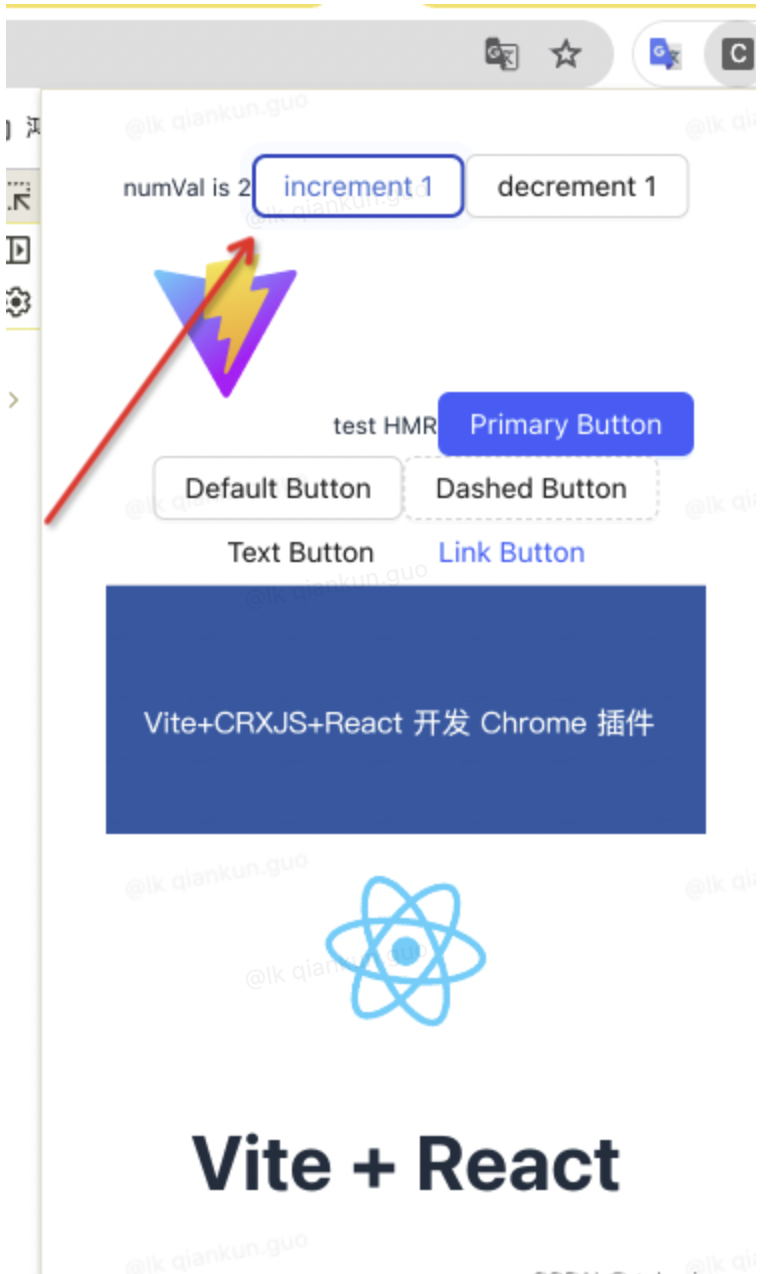
5. 使用 Less 预处理
5.1. 安装 Less
pnpm i less -D5.2 在 src 中创建 styles 文件夹并创建 index.less
src/styles
└── index.lessVite 会自动生成 index.css 文件 index.less 文件内容
.test-parent{
background: red;
padding: 10px;
.test{
background: green;
padding: 10px;
}
}5.3. App.tsx 中使用
文件中加入以下代码
import './styles/index.less'
function App() {
return (
<>
<div>
<div className="test-parent">
<div className="test">
test less
</div>
</div>
...
</div>
</>
)
}
export default App5.4. 点击 popup,弹出页面
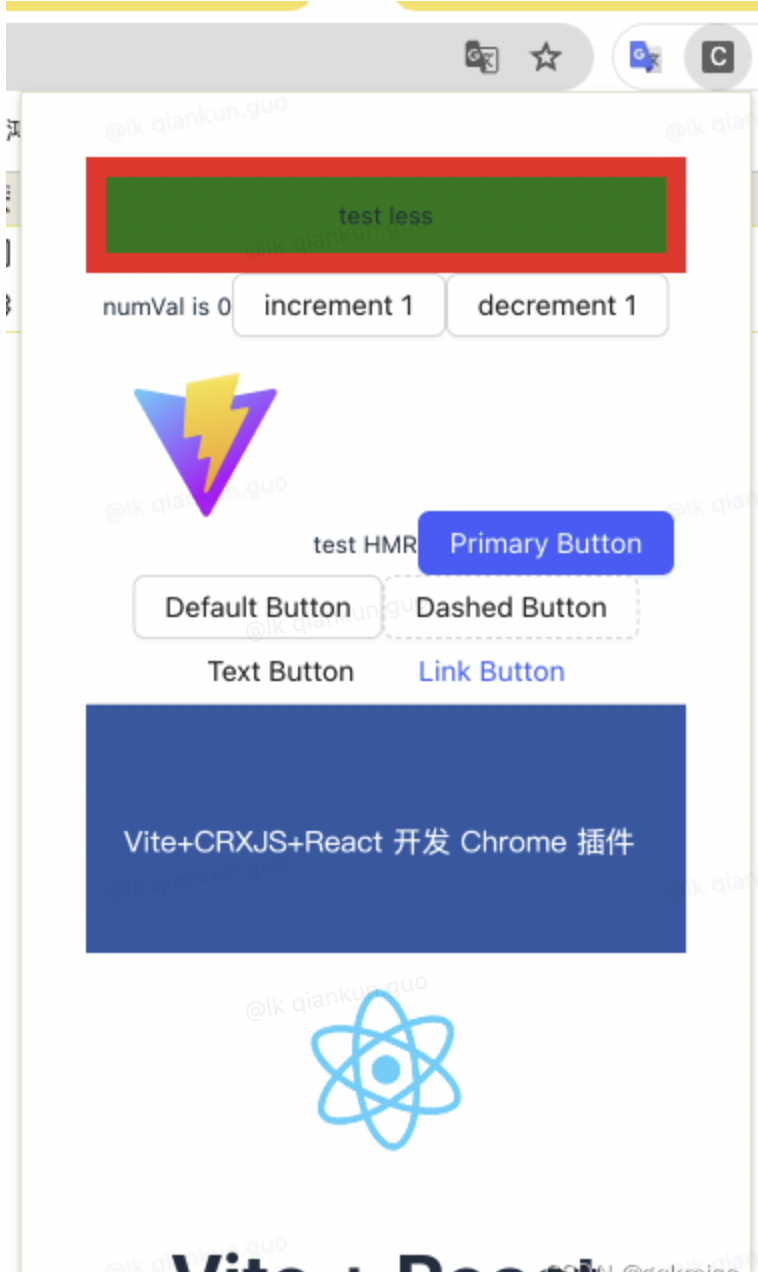
四、问题反馈
1. Popup 页面点击不显示正常页面
1.1. 如果点击 popup 页面如下图所示,不展示正常的页面
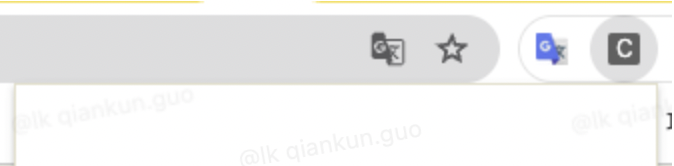
1.2. 解决方法
- 点击插件【错误】按钮
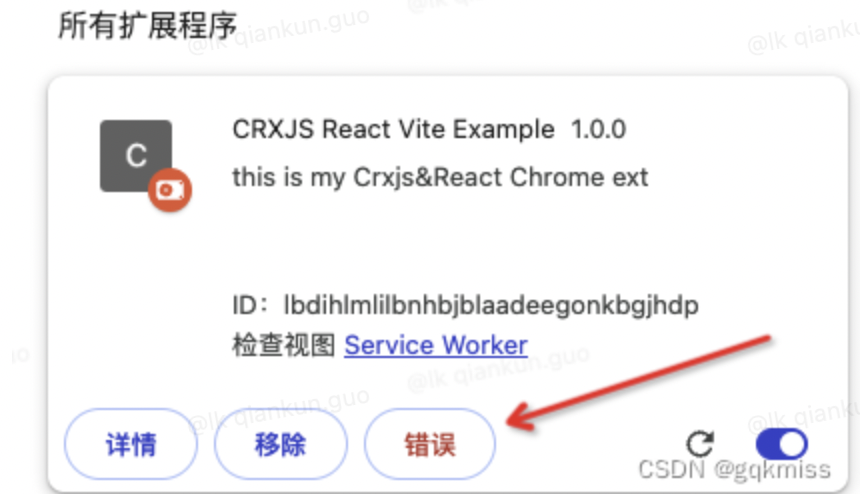
- 点击【全部清除】按钮
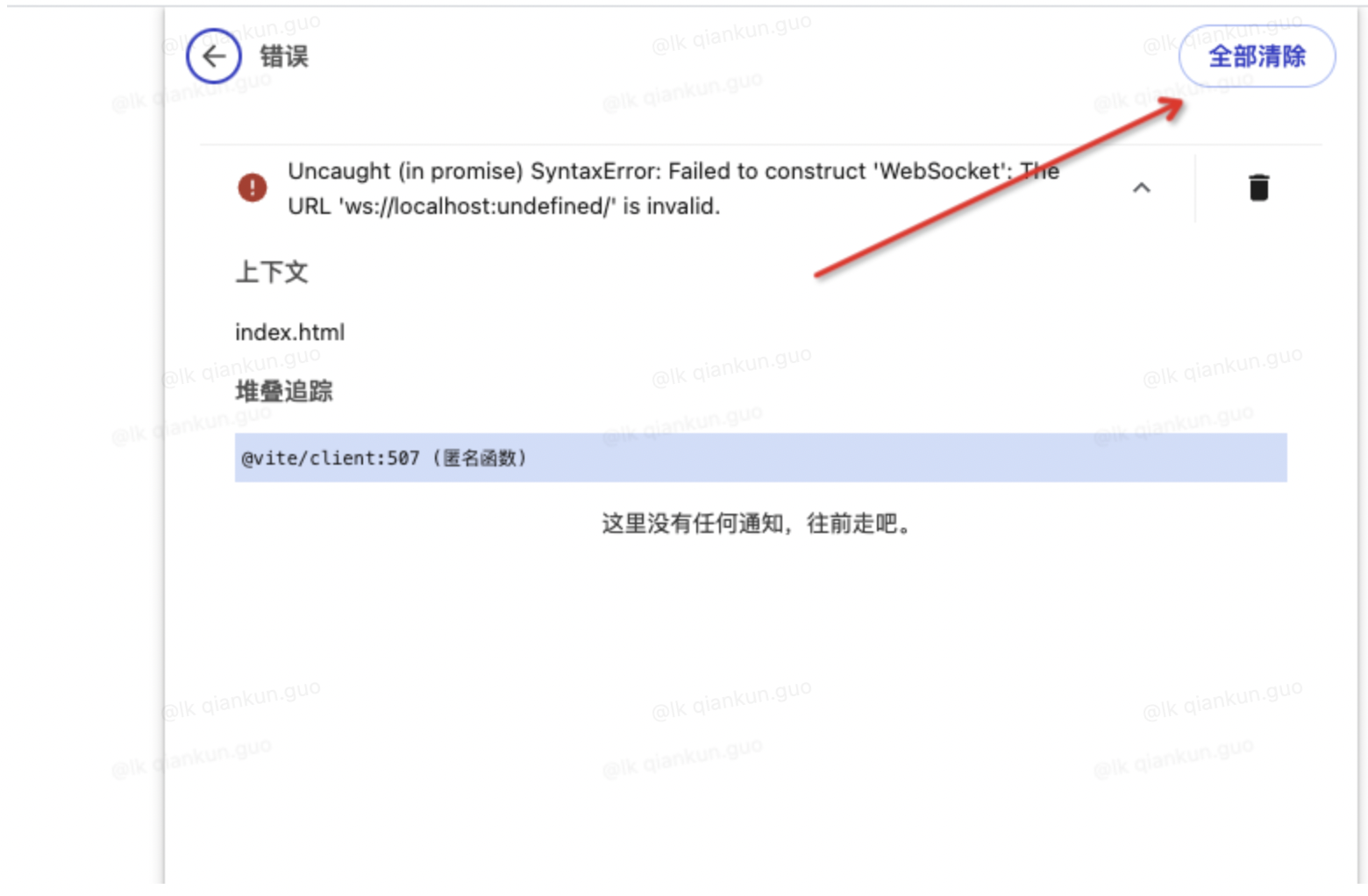
- 点击刷新按钮
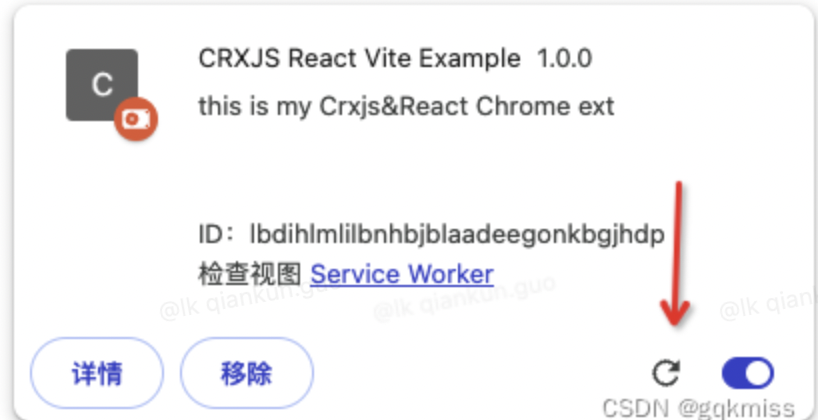
- 点击
popup页面
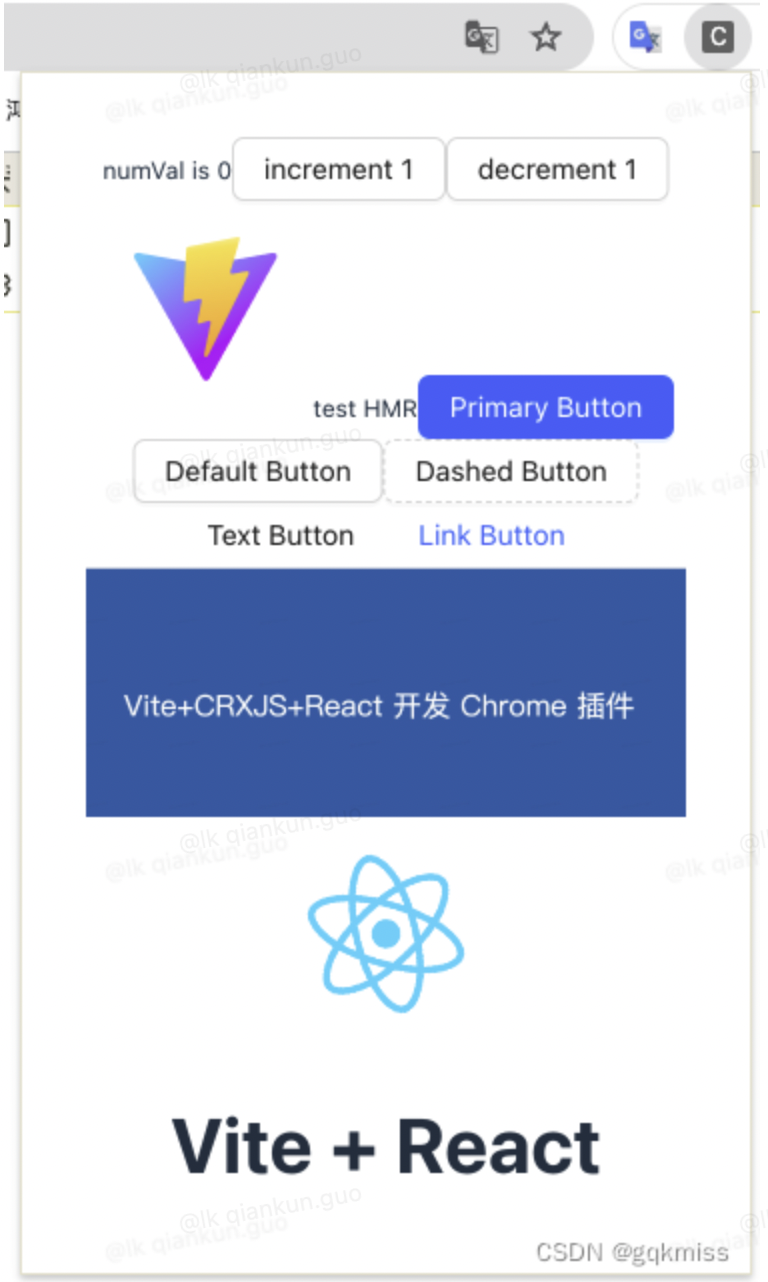
四、总结
- 使用 CRXJS 结合 Vite 插件结合 React 开发 Chrome 浏览器插件到这就基本结束了
- 使用 CRXJS 不需要自己在手动配置 vite.config.ts 文件了,方便了不少